Participating in community events is a fantastic way to engage with fellow members and enrich your experience within the community. RSVPing to an event is a breeze! Let’s take a look at how you can RSVP and attend the event in your community.
In this article
- RSVP to an event
- Change your RSVP
- Attend your event
RSVP to an event
- Navigate to the event space and follow one of the options:
- In the event space, click the RSVP next to the event title.
- Click the event title to access the event description page. On the event description page, review event details and click RSVP.

- If this event is part of a recurring series, you'll have the opportunity to RSVP to multiple events within the series. Just select the checkboxes next to the events you want to attend. You can also click Select all to RSVP to all events in this series.

- (Optional) To add this event to your calendar, in the confirmation dialog, click Add to calendar and select an option from the list.

💡 Tip: If you’re the event host, you will automatically be RSVP’d to all events in the recurring event series.
Change your RSVP
If your plans change and you can no longer attend the event, you can change your RSVP to not going.
- Navigate to the event space and locate the event.
- Click Going next to the event title and select Not going.
- If you RSVPd to a recurring event series, you can choose to remove RSVP to this event, this and following events, or all events of the recurring event series.

Attend your event
To participate in the event via desktop or mobile app, navigate to the event space and click the event. On the event overview page, based on the event location type, you can see an option to join the event:
- In-person event: If the event is happening physically, the location information shows the address and an option to View map that will guide you to the designated venue.
- Live event: For a live event session, you can see an option to join the stream or room.
- Please note that the option to join the live stream or room appears 25 minutes before the event’s start time.
- If you have enabled the in-app and push notifications for Live streams/rooms, you will also get notified when the event host is live in the community.
- Virtual location: If the event is taking place in a virtual location, you will see the location URL.
💡 Tip: If you are looking for information on how visitors can join your public event, see How can visitors join a public live stream?
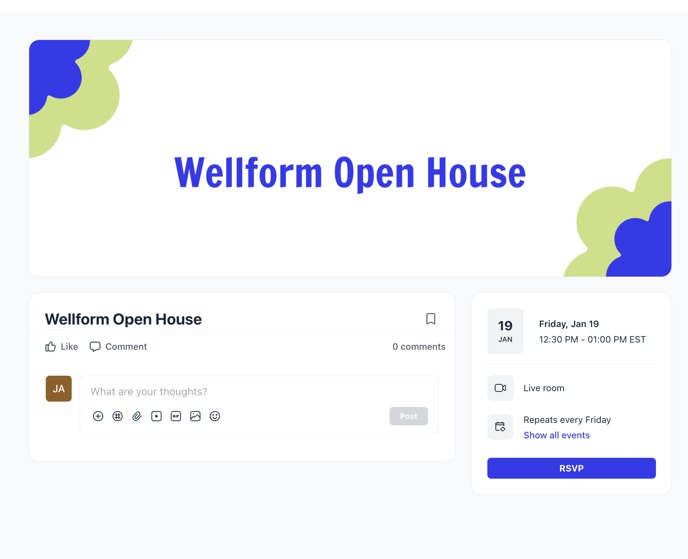
If you’re viewing the event space on the desktop, any event that is currently in progress will also appear under the Live now sections, making it easier for you to spot and join the event.

